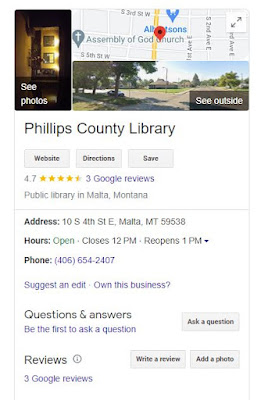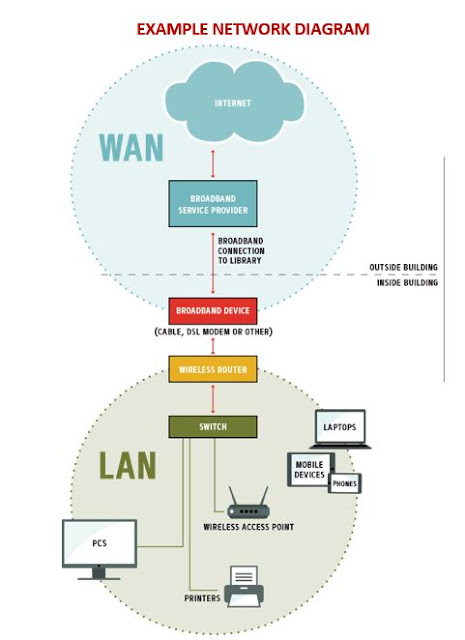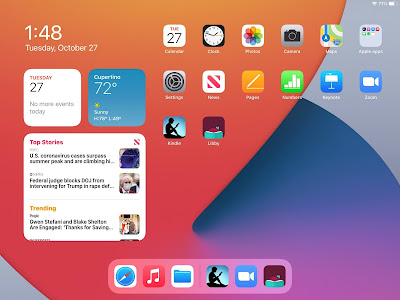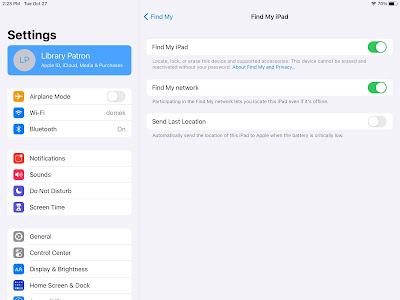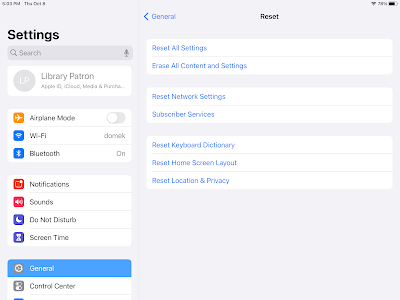As I near the end of my career at Montana State Library, it's natural I suppose to look back on what we accomplished and where we might have missed out.
I started 25 years ago just as the Gates grant was being awarded to bring MT public libraries onto the Internet. I was hired as a technology consultant to help libraries integrate technology into their services. In the early days, there was a lot of network and printer troubleshooting, loading Laser Cat CD ROMs onto computers and guiding libraries through the E-Rate process.
Gradually, that changed. Several years ago my position was reclassified as a librarian and my priorities were shifted to areas like boards and policies. But some librarians remembered me as the last remaining tech consultant and continued to call on me for tech questions . Until recently, I was still working with E-Rate, We also had others on staff doing tech trainings. I continued to be involved in national initiatives such as broadband and digital equity, but the fact that no one was assigned to focus on technology and envision goals for the state told me it wasn't a priority. There was an attempt at a Tech Core Services Committee, but technology is a fast moving area and keeping up with it is a full time job. Working with other states, I could see that MT was different in this regard as many other state libraries do have specialists in this area.
It's not just the state library, our state is also one of the few without a standalone state broadband office. Instead, ours is run out of the Department of Administration with consultants doing much of the work. What difference does that make? Other states actively involved stakeholders in the planning process for BEAD (Broadband Equity Access and Deployment) and DEA (Digital Equity Act) grants with stakeholders at the table instead of just at focus groups and interviews.
Much of the emphasis at the state library has shifted to building relationships with local funders and training boards to be better advocates for their libraries both with funders and community members. And that's all very important. But what seems to be missing is, are we advocating and building relationships from a position of strength or weakness?
As libraries have become targets in the culture wars, many of our traditional practices have come under increased scrutiny. What is in our collections? What messages are we conveying through programs especially those involving young people such as summer reading and story time?
David Lankes recently offered the observation that engaging in the controversy around collections is a no win situation. Instead we want to shift the narrative to a focus on AI and its impact on the workforce. Libraries can be leaders in this area as they provide venues to explore issues surrounding Artificial Intelligence and offer opportunities for their communities to become AI literate.
Perhaps especially in rural communities, elected officials are aware of the need for tech skills due to the impact it's having in agriculture. Rural libraries offering programs on drones, robotics and AI aren't going to have to go to their elected officials trying to convince them of the value of their programs. The officials will come to them with questions. I would argue that this can not only shift the narrative but the balance of power. Libraries can offer something local officials know they need to be competitive in the 21st century.
My time is almost done. State libraries are in a good position to provide leadership in the area of AI. Many have already joined SLAAIT. I see great potential in a look to the future and helping public libraries shift the narrative and the balance of power. Here's to those who will carry that torch going forward.