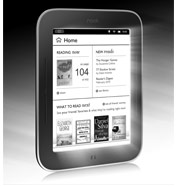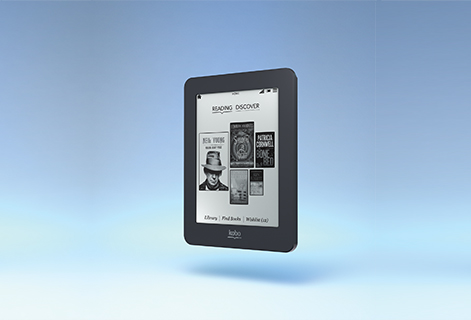Another question that comes up occasionally is, what device should I buy for tweens and teens interested in e-books?
The first question to ask is the same as for adults, how do you see him/her using the device? If you're looking for a device primarily for reading books, go with an e-ink or basic e-reader. Then you just have to decide whether you want to immerse your young person into the Amazon, Barnes & Noble or Kobo ecosystem. Sony is also in the e-ink e-reader market but they've never had a particularly competitive e-book store. So, I presume you'd be getting most of your content for a Sony Reader from Overdrive, B&N or Kobo. I have to say that the Kobo Mini is possibly the cutest e-reader ever, if that's a consideration. The one big advantage of Sony Readers is for schools. The Sony Pocket Reader (no longer being made) was a small, sturdy, metal encased e-reader that was difficult to damage. And it didn't come with wifi. On the whole, e-ink readers are easier on the eyes, have long battery life, are small and light and very portable and are considerably less expensive than the color versions. If you think there's a good possibility of loss or damage, you're not likely to be as concerned if you've shelled out $70 vs. $200. Another question to consider is how easily distracted the young person is. If you fear that s/he may spend more time on Facebook, messaging or gaming than reading, you may want to go with a less distracting e-ink device.
Some features to consider - Touch vs. manual controls. I prefer touch screens. Somehow it seems more natural, but I like the Nook Simple Touch because it offers both touch and manual page turns. Wifi vs. 3G - this is mostly used to buy and download new books. Especially if you have wifi at home, I'd think you could save the money and skip the 3G. On the other hand, it can be quite useful if you find yourself trapped in an airport or on a runway and your kid could really use a new book to entertain him/her. Web browser - I believe all of the Kindles have a web browser of some kind - generally labeled experimental. B&N Nook Simple Touch does not have a web browser, nor do the Sony Readers. The more recent Kobo devices do have web browsers. None of these are particularly appealing on an e-ink reader but they do offer access to the Internet, if that's a concern. Parental controls - purchases and content. This is always going to be a difficult issue. The stereotype is that kids know more than their parents about gadgets and the Internet and will find a way around any controls you attempt to establish. While that may be true in many cases, I think that bringing an e-reader into the house is a great time to have that Internet talk about responsibility and potential dangers, etc. While I think you can probably control charges to your account on any of the devices, there is a lot of less than desirable content kids can access and download. Given the gray scale displays, there's probably less concern about graphic depictions of pornography or violence on an e-ink reader, but it's probably worthwhile making clear your expectations. And I'd also include a chat about pirated content.
Amazon Kindle - starts at $69
Barnes & Noble Nook - starts at $99
Kobo - starts at $80
Sony Reader - starts at $129
Color E-Readers - What Amazon Kindle and Barnes & Noble are marketing as e-readers are really limited utility tablets, so, I'll include these with other 7 inch tablets. The pros for considering this category are the color screens which are great for illustrations, graphic novels, and photographs, and the wide variety of apps you can run. Kindle and Nook both strive to control access to content and apps, but there are still plenty available. I think the most important thing to keep in mind about these devices is that they are mobile Internet access devices. They come with browsers, cameras and ready access to app and content stores. They play movies, music and numerous games. If free unfettered access to the Internet and/or the potential for major distractions are concerns for you, you'll want to look into parental controls. Kindle just recently boosted their parental control capabilities on Fire HD with FreeTime that allows parents the ability to set the amount of time a child spends on various activities on Kindle Fire, e.g., hour for games, hour for video, 2 hours for reading, etc. And you can set multiple profiles with different settings for different family members. They also have a FreeTime subscription plan called FreeTime Unlimited that offers unlimited selected books, games, educational apps, movies, etc. for a monthly fee. Nook also offers parental controls and multiple profiles. In addition, Nook has a special Nook Kids Store where you can shop by age group.
Amazon Kindle Fire HD - starts at $199
Nook HD - starts at $199
Kindle FreeTime Unlimited
NookKids
The wider world of Android tablets, including Google Nexus 7 and Kobo Arc, provide no built in parental controls. You have to rely on third party apps. But you will find a lot of familiar brands from the PC filter business also offering Android and iOS filter apps. As always, when considering filtering products, I'd read the reviews and take advantage of free testing periods to try out the apps and make sure they work as you want them to. Another caution is that quite often the app is free but you need to pay a subscription fee to get updates.
There are tablets made specifically for children. One example is the nabi 2. It's an Android tablet but with a customized interface and apps designed for children. It also looks pretty durable with a thick bumper so it can probably withstand a lot of drops and abuse. It runs $199 which puts it in the same range as Kindle Fire and Nook HD and has similar specifications. It might be worth considering, especially for younger children.
nabi 2 - $199
Finally, there's the latest entry into this smaller tablet market, the iPad mini. At $329, it's the highest priced tablet in its class but Apple seems to like to charge a premium price for its products. iPad mini does come with parental controls. It also has access to the Apple iTunes app store with its hundreds of thousands of apps, including those aimed toward every age group. Apple is also making a push for the education market so there are a wide range of educational apps and books designed specifically for iPad. In addition, I expect they have the largest number of beautifully designed interactive multimedia book apps for children.
iPad mini - starts at $329
I'm not going to go into the larger tablets - iPad or Kindle Fire HD 8.9 or Nook HD+ or the like. If a young person tells you s/he wants one of these, it's not for reading. These are more laptop replacements. But the same caveats apply as for the smaller models. The only difference is that they're bigger and heavier and more expensive. They're also potentially more appealing for movies and gaming, but hold no particular advantage for reading unless we're talking about PDFs or graphic novels. In both cases bigger is better. For more information on the larger tablets and their respective advantages and disadvantages, you can see an earlier blog post on tablets.
Friday, December 14, 2012
Tuesday, November 20, 2012
2012 Holiday Tablet Roundup
I'm putting tablets into a separate category from e-readers this year because I think their primary function is somewhat different. I think that most people tend to use tablets as more of a laptop replacement than as an e-reader. They tend to be bigger and bulkier and heavier than is comfortable to hold for any length of time. But at the same time, they're smaller and lighter and have longer battery life than most laptops so many people are finding them a relatively inexpensive option for traveling and/or a secondary computer.
iPad continues to be the standard against which all other devices are measured. It's the multi-purpose device that will do almost everything a computer will do. The Apple iTunes app store not only has the most apps available but also the most desirable apps. When you hear about the latest wonder app that will make your life so much better, it's usually going to be available first on iOS (Apple's mobile operating system). iPad runs e-reader apps from OverDrive, Amazon Kindle, Barnes & Noble Nook, Kobo, Google Reader. Apple is making a play for the education market so there are multimedia interactive textbooks being created just for iPad. There are numerous magazine apps that are beautifully designed and provide stunning photos in the retina display versions. And it's a good gaming device. I think it's hard to go wrong choosing an iPad as a gift. It's got the edge on design, usability and apps. The major downside is the price. Current versions of the standard iPad start at $499 for the 16 GB wifi version.
Apple iPad Store
CNET Apple iPad Reviews
Apple iTunes App Store Preview
Apple iPad Store
CNET Apple iPad Reviews
Apple iTunes App Store Preview
For those looking for non-Apple options, I prefer the Google Nexus line. These are Google's flagship Android devices. The picture is of the new Nexus 10 (10 inch tablet to compete with the standard iPad). The Nexus 10 starts at $399 for a 16 GB wifi version. Android tablets will run all the e-reader apps just like iPad. But overall, there are fewer apps in the Android app stores that are designed specifically for tablets. All that means is that some will be stretched a bit and not look quite as good. But a lot depends on what are your must have apps.
There are a lot of other Android tablets on the market as well, including the Asus Transformer (pictured above) that has a keyboard that attaches and makes the tablet into more of a laptop. Samsung and Acer make very nice tablets as well. All will run all the e-reader apps. Personally, I think that Android tablets are very competitive with Apple iPads. But there is the issue of ecosystems to consider. For anyone who is a Mac or iPhone user, they're probably pretty thoroughly integrated into the Apple ecosystem, meaning they have apps and/or iTunes content that they'd like to use on a tablet. In which case, you probably want to stick with iPads. If your gift recipient has an Android phone, it makes a lot of sense to go with an Android tablet either Google's or one of the others so s/he can use already purchased apps on it.
Microsoft recently came out with its entry into the tablet market the Windows RT Surface. It's competitively priced at $499 for a 32 GB wifi. $100 more for the black touch cover. I haven't had a chance to try one out yet but just about all the reviewers love the hardware. And reportedly it's a good implementation of Windows 8 for tablets. It also comes with a tablet edition of Microsoft Office Home and Student 2013. You can order the keyboard separately, either a touch one as shown or one with raised keys. Reportedly this is a necessary accessory if you're planning to actually use the Office apps. The key drawback at this point appears to be lack of apps. There is a Kindle app available, but so far nothing from Nook or OverDrive. Another thing to consider is that Microsoft is due to release the more full featured version of their tablet early in 2013. It will reportedly be significantly more expensive but also more like a desktop PC. It might be worth the wait.
2012 Holiday E-Reader Roundup
The 7 inch tablet seems to be the one with the most buzz around it this year, so this is where we'll focus. What I hear from a lot of tech journalists is that they absolutely love one or more 7 inch tablets and have set aside their full size iPads in favor of the iPad mini or Nexus 7. I was a bit puzzled by this until I realized that most of them have small ultralight laptops like the Macbook Air as their primary portable device. If that's you, you'll probably be most interested in this in between device. If you're looking at a laptop replacement, you may want to go back to the tablet posting.
Apple recently announced its entry into the smaller tablet market with the iPad mini. It runs all of the larger iPads programs including all of the e-reader apps. The advantage is that it's smaller and lighter and less expensive. For people looking for an e-reader, it's more in line with the Nook Color and Tablet and Kindle Fire. But it's still more expensive. You pay the Apple premium. The iPad mini starts at $329 for a 16 GB wifi version. What you get for that price is entry into the Apple ecosystem with its hundreds of thousands of apps. But I tend to think that Apple missed the boat on this one. The iPad mini has the same display and processor as the iPad 2. That means it's the only current Apple iOS device without a retina display. To me, that's a deal breaker. But I know it's not important for many others. I've talked with a lot of people who are perfectly content with the fuzzy print of earlier iPads. I'd recommend going to a store to try one out before buying to make sure it's okay for you, and potentially for anyone for whom you're considering buying one. The smaller size does make it more portable but it will probably make reading PDF documents more laborious as you have to scroll. I have yet to try one so I don't know for sure, but I presume some web pages will be harder to read as well. I tried to check one out at Best Buy last weekend and was disappointed that the battery was dead on their one display iPad mini. Unless you absolutely have to have one now, I'd suggest waiting for the retina display version which is almost certain to come out with the iPad mini 2 sometime next year.
Google's entry into the smaller tablet wars is the Nexus 7 (7 inch tablet) that has recently been upgraded. The Nexus 7 starts at $199 for a 16 GB wifi version. I've had a Google Nexus 7 original version for several months now. And I like it quite a bit. But I'm not really sold on the 7 inch form factor. For me, it makes it more difficult to browse the web as I'm always having to enlarge the type and scroll around. The difficulty with web browsing makes me use apps like the Facebook app far more than I would like to. But it does have good resolution and makes a pretty decent e-reader. That's largely what I use it for, to read non-Kindle e-books.
Kindle Fires and Nook Color/Tablets - I'm going to show my bias by lumping these all together. Kindle recently announced a whole new generation of Kindle Fires - including an 8.9 inch tablet and an HD version of the smaller model. Nook now has a 7 inch HD and 9 inch HD+. But I think the primary difference is which ecosystem you're buying into. I categorize these as content consumption devices. In contrast to the tablets listed above, where the ecosystems are primarily related to the availability of apps with little or no restriction on content, with Fires and Nooks, you're pretty much tied into the Amazon or B and N ecosystems for everything from apps to e-books to audio and video content. This is particularly true for Kindle. Since Barnes and Noble isn't in the movie or music business, they do allow and encourage other third party apps. There are now OverDrive Media Console apps available for both through the Amazon and Nook app stores which should make it easier to browse for and download Mtlib2go books directly to the device.
What they really have going for them is price and ease of use. The Kindle Fire starts at $159 for the 8 GB wifi version with ads. The Nook HD starts at $199 for 8 GB wifi. And if you've got a person on your gift list who already owns a lot of e-content from Amazon or B&N, it could make sense to buy them a device which is optimized for that content. You just put in your account information, and presto, you have access to all of your content and an easy way to buy lots more. I think another plus for the Nook is that there is in store support, if you're lucky enough to have a Barnes and Noble store in or near your community. And I have to say that the Nook HD has beautiful clear and crisp screen resolution. I know some people who have either a Fire or a Nook and love them. I know others who received them as gifts last year and have never even taken them out of the box. Know your recipient. Personally, I'd skip this category entirely and either go with a dedicated e-reader or a real tablet.
Finally the basic or dedicated e-readers. I continue to insist that these are the best bets for someone who really only wants an e-reader. They do one thing but do it better and better all the time. The new generation of e-readers are smaller and lighter and easier to hold. They have very long battery life, very good resolution and the screen contrast is improving all the time. The photo above is of the Nook Simple Touch with GlowLight starting at $119. Amazon's answer is the Kindle Paperwhite, also starting at $119. I got a Kindle Paperwhite a couple of weeks ago. I continue to like the size and weight of dedicated e-readers. I think the light provides excellent contrast. The touch screen is responsive and easy to navigate and highlight. I know that a number of people I've talked with were interested in these illuminated screens so they could read in the dark. I still find it uncomfortably glary in a dark room at the lowest setting. But it does work well in a room with just a little light where it would be difficult to read ordinarily.
As for other e-reader models, Kindle's lowest price basic e-reader currently sells for $69. The Nook Simple Touch sells for $99. The lowest price Kindle has ads. The Nook doesn't. I think either is a good choice. It just depends on where you want to buy your books. A plus for Nook is that you can read any EPUB book on it. But if you buy from another EPUB bookstore and/or use mtlib2go, you'll have to go through Adobe Digital Editions for DRM (Digital Rights Management).
Also, worth mentioning is Kobo. You may recall that Kobo was the e-reader/e-book division of Borders. Borders is gone but Kobo lives on. Kobo has recently taken over the independent bookstore mantle that Google Books had for several years. So, that means I may well be buying more books from Kobo via some of my favorite bookstores like Powells and Tattered Cover. I can read them on my iPad and/or Nexus 7 via the Kobo app. Kobo offers similar hardware to Kindle and Nook. I think they boast the smallest e-reader, the Kobo Mini at $79.99 and they go up to a 7 inch tablet at $199.99. You might want to take their online quiz to help you decide which type of e-reader is best for you. I haven't used a Kobo Reader since the early days. At that time, the hardware wasn't up to the same level as Kindle or Nook but I think it's a matter of personal preference. They're reportedly available at a variety of retail establishments including Best Buy, Target and Sears. I didn't see one recently at Best Buy but there are a lot of others out there.
And, finally Sony is still making e-readers. The current Sony Reader is a touch screen device selling for $129.99. I'm sure the hardware is comparable and it works with EPUB titles and mtlib2go. Other than that, it's lacking its own solid ecosystem.
Finally, a note about wifi vs. 3G/LTE. Wifi means you need to be on a wireless network to access the Internet and/or download content directly to tablet/e-reader. Tablets and devices like Kindle Fires and Nook Tablets really want an Internet connection. As more and more people have wifi at home and/or have access to a number of public wifi hotspots, this works well for most people. The other option is to connect via a cellular data connection. When you buy an iPad, for example, you can choose whether you want to get your cellular data from AT&T, Sprint or Verizon. You set up a contract with that provider and pay them for a monthly data plan. This can be useful if you don't have wifi at home and/or if you travel a lot and don't want to have to worry about finding a wifi hotspot to get online. Some of the other Android tablets will also offer you a choice of carriers. If they don't, the carrier is usually AT&T. The Kindle Fire HD recently came out with an LTE version: "250MB a month for 12 months with a one-time payment of $49.99 - no monthly payments. If you need more data, 3GB and 5GB monthly plans are also available." 250 MB a month is only enough if you only plan to use the device to check email once in a while or download the occasional book. Otherwise you're going to need a contract with AT&T. And remember that streaming video is going to eat up a lot of data, if that's one of the uses you have in mind.
The Kindle Paperwhite I recently bought was the 3G version. I had a Kindle 2 and found that it was useful to have 3G because it would enable me to get online quickly even when there was no wifi available. I was disappointed to find out that Amazon had plugged that perq. I guess I should have read the online documentation more closely. The 3G is only available to purchase and download content from the Amazon Kindle store. The browser only works on wifi. Drat! I could have saved $60.
Another useful warning is that you may not be able to use all public wifi with the basic e-reader models. Some public wifi hotspots require you to access a browser and log on there. If the e-reader doesn't have a browser, you won't be able to log on. We discovered this at a library with the basic Kindle. And keep in mind that Amazon's Whispersync cannot be used to download Overdrive books. But if worse comes to worse, you can always download books to your computer and transfer them to any e-reader device.
Hope this helps steer you in a useful direction for purchases this holiday season. Do let me know if you have any questions. And I'd love to hear your opinions of some of these devices in the comments. I'm sure others would as well.
Friday, June 1, 2012
So you've got a technology petting zoo, now what?
If you're one of the BTOP libraries that just received a TPZ, I'm sure you're aware of the training sessions Jennifer Birnel has planned.
PopOut! The Tale of Peter Rabbit is a really cute example of an interactive children's book that is available on multiple platforms including the Amazon app store.
With the Kindle Fire, you are entering the world of tablets and apps, albeit a fairly restricted Amazon world. Keep in mind that what Amazon really wants to do with their Kindle devices is sell Amazon content so the device works particularly well with Amazon content. You can easily stream Amazon video content, MP3s, etc. But you can also download free apps for Netflix and HuluPlus and other services. But don't expect it to work with Google content or apps. You may also want to open it up and try working with non-Amazon app store content. Many of your patrons will no doubt have already gone this route but I wouldn't advise trying to train the public on this.
Some other ideas for apps: ESPN ScoreCenter for sports scores and information. There are a number of free weather apps including one of my favorites from the Weather Channel. A good productivity app is QuickOffice. Adobe Reader is a good app to use to read PDF documents. There are also common music apps like Pandora. Some if not all of these come preloaded onto the Kindle Fire. As these are also available on other platforms, they can be interesting to try out on larger tablets like the iPad as well as the Nook for appearance, usability and speed. There are also a lot of games available for the Kindle Fire. This is a much better gaming platform than the Kindle Keyboard so you might want to try out a few. The Amazon Kindle store offers a free app a day. It's worth keeping an eye on what's being offered, you can't beat free.
- Chouteau County Library, Fort Benton - Tuesday, June 12, 2012 - from 1:00 pm to 5:00 pm
- Sheridan County Library, Plentywood - Monday, June 18, 2012 – from 10:00 am to 3:00 pm
- MSUB- College of Technology, Billings – Tuesday, June 19, 2012– from 10:00 am to 3:00 pm
- Lewis and Clark Public Library, Helena - Wednesday, June 20, 2012 - from 1:00 to 5:00 pm
- Missoula Public Library – Tuesday, June 26, 2012 - from 10:00 am to 3:00 pm
- Flathead County Library, Kalispell – Thursday June 28, 2012 - from 10:00 am to 3:00 pm
For those of you who might not be able to attend a workshop and/or you're just eager to get started playing with and becoming familiar with these devices, I thought I'd offer some recommendations for apps and content.
Kindle with keyboard
Most people who are interested in e-ink e-readers want to use them to read. So, you're going to want to focus on content. If your library is a member of Montana Library 2 Go, I'd certainly practice choosing and downloading content to the device. You might also want to try Project Gutenberg for open source content. You might even want to purchase a few titles from Amazon if that will provide you or staff members with a greater incentive to actually use it to read some books. That's how you learn what you like and don't like and whether or not you can recommend it is by actually using it.
People will want to hold it and see how comfortable it is to hold, how readable the typeface is, how to change the font size.... Some people want to highlight text and make notes so that's something else to practice. You'll also want to try to get comfortable with navigation. How easy is it to get back to the table of contents or to the home screen and another title?
A couple more formats and types of content to consider - PDFs and magazines and newspapers. Many students are interested in e-readers as PDF readers so it's a good idea to try out some PDF documents on each of the TPZ devices to see how easy they are to read, highlight, take notes on, etc. I believe the easiest way to get a PDF document onto an Amazon Kindle is to email it to yourself using the email address Amazon has assigned to the device. Amazon offers free trial subscriptions to a wide range of newspapers and magazines. I'd recommend taking advantage of a couple of them to get some sample newspaper and magazine content to try out on your various Kindle devices. You'll see a big difference between the Kindle Keyboard and Kindle Fire in how magazines and newspapers are handled.
There are also a few games available for the Kindle e-ink e-readers. The gaming experience on an e-ink device is not really comparable to any of the others in the TPZ collection but if you've got people who are interested particularly in word games, it might be worth checking out.
Kindle Fire
The same basic advice hold for the Fire as the basic Kindle - be sure to put some different kinds of content on it so you can see the difference between how it looks and reads on the two devices. And you probably should try to read an entire book on the Fire to compare the experience vs. the Kindle Keyboard. Try it with Montana Library 2 Go content. I suggest treating it just like any Kindle. It will cause you a lot less stress. Some additional types of book content to consider buying - children's books and graphic novels. Neither of these works on the Kindle Keyboard. But for those who are interested in these types of materials, it's interesting to compare them across the rest of the TPZ devices.
PopOut! The Tale of Peter Rabbit is a really cute example of an interactive children's book that is available on multiple platforms including the Amazon app store.
With the Kindle Fire, you are entering the world of tablets and apps, albeit a fairly restricted Amazon world. Keep in mind that what Amazon really wants to do with their Kindle devices is sell Amazon content so the device works particularly well with Amazon content. You can easily stream Amazon video content, MP3s, etc. But you can also download free apps for Netflix and HuluPlus and other services. But don't expect it to work with Google content or apps. You may also want to open it up and try working with non-Amazon app store content. Many of your patrons will no doubt have already gone this route but I wouldn't advise trying to train the public on this.
Some other ideas for apps: ESPN ScoreCenter for sports scores and information. There are a number of free weather apps including one of my favorites from the Weather Channel. A good productivity app is QuickOffice. Adobe Reader is a good app to use to read PDF documents. There are also common music apps like Pandora. Some if not all of these come preloaded onto the Kindle Fire. As these are also available on other platforms, they can be interesting to try out on larger tablets like the iPad as well as the Nook for appearance, usability and speed. There are also a lot of games available for the Kindle Fire. This is a much better gaming platform than the Kindle Keyboard so you might want to try out a few. The Amazon Kindle store offers a free app a day. It's worth keeping an eye on what's being offered, you can't beat free.
Nook Tablet
Once again, be sure you try it out with Montana Library 2 Go and various types of e-content, free public domain, children's books, graphic novels. Barnes & Noble has made some children's books and other content available as samples. Go ahead and take advantage of the freebies. B&N also offers free sample subscriptions to newspapers and magazines so try out a few and see how you like them on the Nook.
Nook has its own app store and content. They too would prefer you buy your content from them. Much of the same advice for apps holds for the Nook as for the Kindle Fire. The same app should look pretty much the same on both devices as they're both Android based but you might see slight performance differences particularly among games.
iPad
It's certainly worth looking at and comparing the iPad as an e-reader device. I'd suggest downloading all of the e-reader apps from the app store - iBooks, Kindle, Nook, Google Play Books, Overdrive Media Console, Adobe Reader. You should be able to read any of the e-book content you've purchased from Amazon or Barnes & Noble on the iPad app from that company.
You'll probably find that some of the magazine and newspaper content you subscribed to on Kindle and Nook won't show up on the iPad. I suspect these are publisher restrictions. There are often sample issues available of magazines in the iBookstore. It's probably even worth paying for a few single issues of magazines like National Geographic just to see how beautifully they render on the iPad. National Geographic often includes audio and video content as well as interactive elements. It's stunning! I've also subscribed to The Economist on just about every e-reader platform and much prefer the reading experience of the iPad app. Many of these will show up in the Newsstand, but not all. The Billings Gazette has an iPad app that does not. One warning about newspapers and magazines available as apps via Newsstand is that often they say they're free. The apps are but the content isn't. You generally have to pay for single issues or subscriptions. I do subscribe to the NY Times via the iPad app. It's probably more like a subscription to the website than to specific issues from Amazon or Barnes & Noble. But it is a very nicely designed app, easily navigable and includes enhanced content not available in other e-reader formats.
DC and Marvel both make comic book apps. There is some free content available that should allow you to compare with Kindle and Nook. More e-book apps to consider are some interactive ones for kids. My favorite is The Fantastic Flying Books of Morris Lessmore. Choose the iPad app for $4.99 instead of the movie. You get the movie as part of the app but you also get a wonderful interactive e-book. Poetry from the Poetry Foundation is a fun app that allows you to search for poetry by subject matter.
Reading Rainbow - A brand new app based on the tv series. The app itself is free but it's built on a subscription model of $9.99/month or $29.99/6 months. With a subscription a child can have access to a wide variety of books. You can choose to read by yourself or have the book read to you. Most books also include an interactive component. There are also videos and game and sticker elements. I'm not sure how a library could use it but I think parents would love it.
Don't forget the library-specific apps. You'll certainly want to get some experience with and be able to show off some of the apps for your library services: e.g., BookMyne for MSC libraries, OverDrive for mtlib2go libraries, as well as EBSCOHost, and Tutor.com for all Montana libraries. There are others that your library may subscribe to: Mango Languages Library Edition and Freegal Music to name just two. Most of these are actually iPhone apps so they don't look that great on the iPad buy you should be familiar with them. They should also work on Kindle Fire and Nook Tablet but may not be available via the Amazon or Nook app stores. I'll leave it to you to figure out how to get them and load them onto other devices.
Reading Rainbow - A brand new app based on the tv series. The app itself is free but it's built on a subscription model of $9.99/month or $29.99/6 months. With a subscription a child can have access to a wide variety of books. You can choose to read by yourself or have the book read to you. Most books also include an interactive component. There are also videos and game and sticker elements. I'm not sure how a library could use it but I think parents would love it.
Don't forget the library-specific apps. You'll certainly want to get some experience with and be able to show off some of the apps for your library services: e.g., BookMyne for MSC libraries, OverDrive for mtlib2go libraries, as well as EBSCOHost, and Tutor.com for all Montana libraries. There are others that your library may subscribe to: Mango Languages Library Edition and Freegal Music to name just two. Most of these are actually iPhone apps so they don't look that great on the iPad buy you should be familiar with them. They should also work on Kindle Fire and Nook Tablet but may not be available via the Amazon or Nook app stores. I'll leave it to you to figure out how to get them and load them onto other devices.
You'll find a wide variety of apps available in the iTunes app store, so many that it makes it really difficult to make recommendations. Most of them have a cost, sometimes fairly substantial. The weather and sports apps you're using on Kindle Fire and Nook Tablet are also available for iPad. But some additional genres to consider are cookbooks, photography collections, and photo and video editing. The new iPad has a pretty good camera so you can take photos and videos and edit them right on the device. There are also a number of music apps. GarageBand is fun because it allows you to make music and record it to the iPad. There are also dj apps available.
It's probably not really fair to attempt to compare the iPad to more limited e-reader tablets like the Kindle Fire and Nook Tablet. iPad is after all more than twice as expensive for the latest version and it's more of a computer than a content consumption device. There are also a number of productivity apps available that allow you to create and edit documents and share them with Macs and PCs. I bought Pages but rarely use it. I don't particularly like to write on the iPad. But I find I use Keynote a lot. The iPad has become my presentation device. It will convert presentations from Microsoft PowerPoint to Keynote quickly and easily. I use Dropbox to transfer files but you could use any cloud service - Google, Amazon, iCloud.
Hopefully, this will get you started. Let me know if you have any questions or suggestions for some of your favorites.
Tuesday, April 10, 2012
Being Tech Savvy Before and After Retirement
I was asked to do a piece for a panel at MLA: Happily Retired, Well-Adjusted and Tech Savvy: For Those Librarians Planning (or wishing) for Retirement.
I've created a PowerPoint/Keynote presentation for the conference but I realized there were a lot of links to tech resources that could best be listed in a blog.
Wall Street Journal - Good tech section behind a pay wall.
LITA Top Technology Trends - LITA is the Library Information and Technology Association, the techie division of ALA. They host the Top Technology Trends panel at Mid-Winter and Annual Conferences. It's worth at least taking a look at the blog posting to see what library technology enthusiasts are talking about.
Stephen's Lighthouse - Stephen Abram's blog
iLibrarian - a blog I just discovered recently. I like her inclusion of tips on how to use social networking resources in libraries.
David Lee King - a librarian at Topeka & Shawnee Public Library. Covers trends and social media.
Feel free to add some of your favorite blogs in the comments section
GigaOM
Boing Boing
Read Write Web
The Verge
How do you even begin to keep up with tech news from multiple sites you might ask? Well, it probably isn't that important to try to keep up with all of them. Anything that's big news will show up on all of these and more eventually. So, just checking in on one that you like on a regular basis is probably sufficient. But the secret to being able to follow multiple bloggers and websites is feeds. You can subscribe to RSS feeds and have them show up in an RSS reader (rather old school at present I'm afraid). Or you can follow a number of these sites and individuals via social media. Or you can use an app to keep track of your social media and news sites.
Google Reader - RSS Reader that also works with a number of other platforms
Facebook - the preeminent social networking site at the moment
Twitter - communication in 140 characters
Google + - Google's foray into the world of social networking.
Flipboard - a magazine-like app for iPhone and iPad for news and social networking feeds.
Google Currents - Google's magazine-like app
Revision 3 - they both produce their own podcasts and promote others from the Internet. I particularly like Tekzilla and Lab Rats.
CNET How To. CNET also offers tutorials on how to use products, apps and gadgets.
I've created a PowerPoint/Keynote presentation for the conference but I realized there were a lot of links to tech resources that could best be listed in a blog.
General News Periodicals with Good Tech Coverage
The New York Times - Check out their Technology section online for tech news, reviews, tech business. I subscribe to the iPad app.Wall Street Journal - Good tech section behind a pay wall.
Digital Tech Magazines
Engadget Distro - this is a new category but one that might bear watching. The tech site Engadget has come up with their own magazine app for iPad to distribute their content. If you like getting your tech news in a magazine type format, it might be worth checking out and it's free.Library Focus
American Libraries - AL Direct - this comes out as a weekly electronic newsletter for ALA members and other subscribers. They include some interesting content in their Tech Talk section and E-Content sections. I'd consider keeping up with this to be a good start at becoming and remaining tech savvy.LITA Top Technology Trends - LITA is the Library Information and Technology Association, the techie division of ALA. They host the Top Technology Trends panel at Mid-Winter and Annual Conferences. It's worth at least taking a look at the blog posting to see what library technology enthusiasts are talking about.
Stephen's Lighthouse - Stephen Abram's blog
iLibrarian - a blog I just discovered recently. I like her inclusion of tips on how to use social networking resources in libraries.
David Lee King - a librarian at Topeka & Shawnee Public Library. Covers trends and social media.
Feel free to add some of your favorite blogs in the comments section
General Tech Blogs and Websites
CNET - news, reviews, podcastsGigaOM
Boing Boing
Read Write Web
The Verge
How do you even begin to keep up with tech news from multiple sites you might ask? Well, it probably isn't that important to try to keep up with all of them. Anything that's big news will show up on all of these and more eventually. So, just checking in on one that you like on a regular basis is probably sufficient. But the secret to being able to follow multiple bloggers and websites is feeds. You can subscribe to RSS feeds and have them show up in an RSS reader (rather old school at present I'm afraid). Or you can follow a number of these sites and individuals via social media. Or you can use an app to keep track of your social media and news sites.
Google Reader - RSS Reader that also works with a number of other platforms
Facebook - the preeminent social networking site at the moment
Twitter - communication in 140 characters
Google + - Google's foray into the world of social networking.
Flipboard - a magazine-like app for iPhone and iPad for news and social networking feeds.
Google Currents - Google's magazine-like app
Podcasts
TWiT This Week in Tech. Features podcasts on a wide range of topics - Android, Google, Apple, computer hardware, law. Generally good quality with interesting guests but can run long and ramble.Revision 3 - they both produce their own podcasts and promote others from the Internet. I particularly like Tekzilla and Lab Rats.
Tutorials
Butterscotch.com. Quick tutorials covering a wide range of gadgets, websites and software.CNET How To. CNET also offers tutorials on how to use products, apps and gadgets.
The Problem with Android
As some of you know, I recently moved from Android to iPhone for my smart phone. This wasn't as big a switch as it might initially seem, I'd started out with an iPhone 1 several years ago and really liked it but it was really more a problem with the carrier over the device. So, when Verizon came out with Android phones about two years ago, I moved carriers and smart phones. Now, I'm still with Verizon but back to iPhone.
I love the idea of Android but find the implementation to be unsatisfactory. There are so many manufacturers (HTC, Samsung, Motorola, LG, etc.) and even more models to choose from. Most manufacturers customize their Android phones with their own user interfaces and an array of pre-installed software (bloatware). I really liked my HTC Droid Incredible for about the first year. Then I realized that I probably wasn't going to get any more firmware upgrades and I started running into serious problems with the Verizon bloatware. I finally ended up rooting it and installing Cyanogen Mod as a new operating system. And that worked pretty well and I was glad that Android doesn't make it a crime to want to make alterations to your phone. At the same time, I resented having to root it in order to continue to have a functional phone.
One of the things I like about Android is the overall spirit of innovation. They really do come up with some interesting hardware and software. But what really pushed me into the iPhone camp was the most recent Google flagship phone - the Samsung Galaxy Nexus. The first Android phone I had was the Nexus One. I really liked that phone. Unfortunately, it suffered from the same carrier problems as did the iPhone 1. So, I moved on to the Droid Incredible, which came with its own carrier-imposed issues. I was looking forward to a pure vanilla Android experience along with a better camera. Unfortunately, Verizon refused to provide that and for all of the impressive innovations of the Android ICS (Ice Cream Sandwich) interface, it was put on a mediocre piece of hardware.
A tech journalist on Android Atlas Weekly recently stated that the Apple iPhone has become the safe choice among smart phones. It may not have the same WOW factor as some of the star Android attractions, but you can be assured that Apple will continue to update and support it for at least 2 years. Just about every app imaginable will be made for Apple devices and often first. There will be hundreds or thousands of accessories available from battery extenders to cases to speakers. What I was really looking for was a better camera, and iPhone does have one of the best cameras in a phone around. And, if you happen to live near an Apple store, you'll get stellar customer support. Add to that, great resale value, and it's hard to come up with a good argument against. In a world of two year carrier contracts for phones not designed to last for two years, it's comforting to know that you can sell the one you've got.
That said, the phone that's really piqued my interest at present is Windows Phone 7. I like the fact that Microsoft has really made an attempt to rethink the smart phone. But Verizon has yet to embrace it so I'll stick with my iPhone 4S until something better comes along.
I love the idea of Android but find the implementation to be unsatisfactory. There are so many manufacturers (HTC, Samsung, Motorola, LG, etc.) and even more models to choose from. Most manufacturers customize their Android phones with their own user interfaces and an array of pre-installed software (bloatware). I really liked my HTC Droid Incredible for about the first year. Then I realized that I probably wasn't going to get any more firmware upgrades and I started running into serious problems with the Verizon bloatware. I finally ended up rooting it and installing Cyanogen Mod as a new operating system. And that worked pretty well and I was glad that Android doesn't make it a crime to want to make alterations to your phone. At the same time, I resented having to root it in order to continue to have a functional phone.
One of the things I like about Android is the overall spirit of innovation. They really do come up with some interesting hardware and software. But what really pushed me into the iPhone camp was the most recent Google flagship phone - the Samsung Galaxy Nexus. The first Android phone I had was the Nexus One. I really liked that phone. Unfortunately, it suffered from the same carrier problems as did the iPhone 1. So, I moved on to the Droid Incredible, which came with its own carrier-imposed issues. I was looking forward to a pure vanilla Android experience along with a better camera. Unfortunately, Verizon refused to provide that and for all of the impressive innovations of the Android ICS (Ice Cream Sandwich) interface, it was put on a mediocre piece of hardware.
A tech journalist on Android Atlas Weekly recently stated that the Apple iPhone has become the safe choice among smart phones. It may not have the same WOW factor as some of the star Android attractions, but you can be assured that Apple will continue to update and support it for at least 2 years. Just about every app imaginable will be made for Apple devices and often first. There will be hundreds or thousands of accessories available from battery extenders to cases to speakers. What I was really looking for was a better camera, and iPhone does have one of the best cameras in a phone around. And, if you happen to live near an Apple store, you'll get stellar customer support. Add to that, great resale value, and it's hard to come up with a good argument against. In a world of two year carrier contracts for phones not designed to last for two years, it's comforting to know that you can sell the one you've got.
That said, the phone that's really piqued my interest at present is Windows Phone 7. I like the fact that Microsoft has really made an attempt to rethink the smart phone. But Verizon has yet to embrace it so I'll stick with my iPhone 4S until something better comes along.
Monday, March 19, 2012
First Look at New iPad
As some of you already know, I bought a new iPad and got it on Friday. So, what's new and worthy in this new version and how does it differ from the competition?
The reason I took the plunge was because of the vastly improved screen resolution. You may have heard me whine about fuzzy type in previous models. I found it difficult to do much reading because the type wasn't crisp. I'd start focusing on the pixels in the print and background and get distracted from the content. This is no longer an issue. The type is sharp and clear. It rivals the e-ink e-readers. Photographs are also stunning at high resolution. I subscribe to National Geographic on the iPad. The April edition has a cover story on The Titanic. One of the pluses to the iPad version is that you can zoom in and move around to look closely at various parts of the sunken vessel. The rendering is pretty speedy and the detail is jaw dropping. Know that I'll be using this as an example as I talk about where e-books and e-publishing are going.
I'll still keep my e-ink devices for most of my e-book reading. I prefer not to read for long periods of time on a backlit screen. And the new iPad is even heavier and bulkier than the iPad2. But for newspapers, magazines and children's books (anything with multimedia and interactive features), the iPad is the go to device.
Some people are impressed by the camera quality. I'm still not sold on taking a lot of pictures or videos with a device so large but I might come around given the right circumstances. But it does seem evident that Apple sees the iPad as a device not only for taking photos and videos but for editing them. The new iPhoto app for iPad has a lot of amazing features. Adobe Photoshop has also come out with an iPad version. In addition there are several movie editing products, including iMovie and Avid.
For those of you out there looking for a tablet not from Apple, you continue to have a lot of choices but none of them quite measures up to the iPad. The Kindle Fire continues to be a viable low cost tablet alternative, but without the bells and whistles. There are some decent Android tablets out as well, my current favorite is the Asus Transformer Prime. But the Android tablets are second tier devices at this point, particularly in the apps department. I presume some of the Wow apps will eventually come to Android. But when you're an Android user, it seems you're always waiting and wondering when and if the next tasty tidbit will come your way and resenting Apple. If you're really in the market for a not Apple tablet, I think I'd wait for the Windows 8 tablets that will presumably be coming later this year.
The reason I took the plunge was because of the vastly improved screen resolution. You may have heard me whine about fuzzy type in previous models. I found it difficult to do much reading because the type wasn't crisp. I'd start focusing on the pixels in the print and background and get distracted from the content. This is no longer an issue. The type is sharp and clear. It rivals the e-ink e-readers. Photographs are also stunning at high resolution. I subscribe to National Geographic on the iPad. The April edition has a cover story on The Titanic. One of the pluses to the iPad version is that you can zoom in and move around to look closely at various parts of the sunken vessel. The rendering is pretty speedy and the detail is jaw dropping. Know that I'll be using this as an example as I talk about where e-books and e-publishing are going.
I'll still keep my e-ink devices for most of my e-book reading. I prefer not to read for long periods of time on a backlit screen. And the new iPad is even heavier and bulkier than the iPad2. But for newspapers, magazines and children's books (anything with multimedia and interactive features), the iPad is the go to device.
Some people are impressed by the camera quality. I'm still not sold on taking a lot of pictures or videos with a device so large but I might come around given the right circumstances. But it does seem evident that Apple sees the iPad as a device not only for taking photos and videos but for editing them. The new iPhoto app for iPad has a lot of amazing features. Adobe Photoshop has also come out with an iPad version. In addition there are several movie editing products, including iMovie and Avid.
For those of you out there looking for a tablet not from Apple, you continue to have a lot of choices but none of them quite measures up to the iPad. The Kindle Fire continues to be a viable low cost tablet alternative, but without the bells and whistles. There are some decent Android tablets out as well, my current favorite is the Asus Transformer Prime. But the Android tablets are second tier devices at this point, particularly in the apps department. I presume some of the Wow apps will eventually come to Android. But when you're an Android user, it seems you're always waiting and wondering when and if the next tasty tidbit will come your way and resenting Apple. If you're really in the market for a not Apple tablet, I think I'd wait for the Windows 8 tablets that will presumably be coming later this year.
Wednesday, January 18, 2012
Ecosystems
I gather that a lot of the talk at CES (Consumer Electronics Show) this year has been about ecosystems. The major competing ecosystems at the moment are Apple, Google/Android, Microsoft Windows and Amazon. I find it difficult to really compare and contrast these ecosystems because their business models and philosophies are quite different. But I think it's important to consider ecosystems when talking about gadgets these days. You're not just buying a gadget, you're more often than not buying into an ecosystem. Ideally, as far as the company is concerned, your ties to that ecosystem may well last long after the particular gadget has met its end, preferably in a sound recycling program ;)
I'm currently straddling all four. I have a Mac, iPhone and iPad. I realized when I recently went back to iPhone after about 2 years with Android how easy it was to slip back into the Apple ecosystem with my phone. Apple's ecosystem is built around hardware. They create software and content largely to encourage hardware purchases. So, new hardware is easily integrated into the ecosystem. Apple helpfully synced my new iPhone with iPhone/iPod and iPad apps I'd already bought for other devices. Now, iCloud promises to sync music, photos and docs across my Apple devices. I have to say, technology can be almost painless when you drink the Apple Koolaid. This is ease of use and integration is why a lot of people, including Windows and Android advocates, suggest that Apple is often the safe choice.
But what happens to the part of my life that's firmly embedded in the Google ecosystem? I rely on Gmail both for email and account integration. I use Google docs, calendar, blogger, groups, etc. I also have a fair number of Google Android apps. The Google/Android ecosystem is largely based on software and content. So it will run on a large number of devices. Most Google products run on Apple devices fairly well.
What surprised me was that many didn't run on the Kindle Fire. The Kindle Fire is built on Android but it's designed to entrench users into the Amazon ecosystem NOT Google/Android. For Amazon, it's really about content. They create hardware to sell their content. So, while you can run a number of Android apps on it successfully, some of Google's competing apps won't even install. While there are workarounds for those of us who are truly dedicated, I think the best user experience for Kindle users comes when they're using Amazon-approved content.
I've had friends express concern about Nook since it's outside these dominant ecosystems and the future of Barnes & Noble and Kobo are uncertain. Can they withstand the Amazon juggernaut? I honestly don't know. Since these e-readers support EPUB, you will continue to have content for as long as that format remains. I expect it will easily outlive the current generation of e-readers. Yet, the concern about the ecosystem remains. On the one hand, how many e-books should you buy from vendors who may not be around in 5 years? On the other hand, if people stop buying their e-books, their death spiral will be certain.
What about our library ecosystem, which is designed to support content across devices? One of my librarian colleagues, Melora Ranney Norman, recently opined on Facebook that she wished Nook would become the library-friendly e-reader. That would certainly make our jobs easier wouldn't it, if we only had one device or family of devices to support. But it also got me thinking about how to make any device library-friendly. Why not create our own ecosystem? And even if we can't control the hardware, couldn't we come up with some ideas on how to optimize as many devices as possible for a library ecosystem? Imagine a collection of apps that would allow a library user to easily locate materials of interest from his/her library, download library and/or public domain e-books and read them, listen to audiobooks or music from the library, perhaps watch selected videos from a library YouTube channel.... And, of course, one of my fantasies, interact with other library fans. One problem with this is that it requires a comfort level among library staff with a wide range of devices and ecosystems, if only to be able to advise patrons on what they need to make their device library-friendly. I think that's why I'm so taken with the Douglas County Library Systems rebate program to get e-readers in the hands of library staff.
What do you think? Could we make a viable library ecosystem?
I'm currently straddling all four. I have a Mac, iPhone and iPad. I realized when I recently went back to iPhone after about 2 years with Android how easy it was to slip back into the Apple ecosystem with my phone. Apple's ecosystem is built around hardware. They create software and content largely to encourage hardware purchases. So, new hardware is easily integrated into the ecosystem. Apple helpfully synced my new iPhone with iPhone/iPod and iPad apps I'd already bought for other devices. Now, iCloud promises to sync music, photos and docs across my Apple devices. I have to say, technology can be almost painless when you drink the Apple Koolaid. This is ease of use and integration is why a lot of people, including Windows and Android advocates, suggest that Apple is often the safe choice.
But what happens to the part of my life that's firmly embedded in the Google ecosystem? I rely on Gmail both for email and account integration. I use Google docs, calendar, blogger, groups, etc. I also have a fair number of Google Android apps. The Google/Android ecosystem is largely based on software and content. So it will run on a large number of devices. Most Google products run on Apple devices fairly well.
What surprised me was that many didn't run on the Kindle Fire. The Kindle Fire is built on Android but it's designed to entrench users into the Amazon ecosystem NOT Google/Android. For Amazon, it's really about content. They create hardware to sell their content. So, while you can run a number of Android apps on it successfully, some of Google's competing apps won't even install. While there are workarounds for those of us who are truly dedicated, I think the best user experience for Kindle users comes when they're using Amazon-approved content.
I've had friends express concern about Nook since it's outside these dominant ecosystems and the future of Barnes & Noble and Kobo are uncertain. Can they withstand the Amazon juggernaut? I honestly don't know. Since these e-readers support EPUB, you will continue to have content for as long as that format remains. I expect it will easily outlive the current generation of e-readers. Yet, the concern about the ecosystem remains. On the one hand, how many e-books should you buy from vendors who may not be around in 5 years? On the other hand, if people stop buying their e-books, their death spiral will be certain.
What about our library ecosystem, which is designed to support content across devices? One of my librarian colleagues, Melora Ranney Norman, recently opined on Facebook that she wished Nook would become the library-friendly e-reader. That would certainly make our jobs easier wouldn't it, if we only had one device or family of devices to support. But it also got me thinking about how to make any device library-friendly. Why not create our own ecosystem? And even if we can't control the hardware, couldn't we come up with some ideas on how to optimize as many devices as possible for a library ecosystem? Imagine a collection of apps that would allow a library user to easily locate materials of interest from his/her library, download library and/or public domain e-books and read them, listen to audiobooks or music from the library, perhaps watch selected videos from a library YouTube channel.... And, of course, one of my fantasies, interact with other library fans. One problem with this is that it requires a comfort level among library staff with a wide range of devices and ecosystems, if only to be able to advise patrons on what they need to make their device library-friendly. I think that's why I'm so taken with the Douglas County Library Systems rebate program to get e-readers in the hands of library staff.
What do you think? Could we make a viable library ecosystem?
Subscribe to:
Posts (Atom)