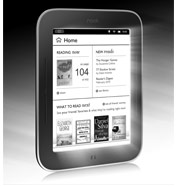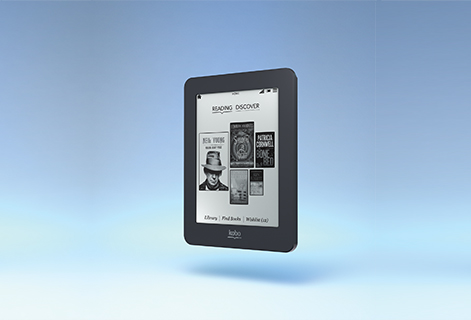********************************
Hannah Nash - Miles City Public Library
For Apple, Droid, PC:
Dropbox (free cloud storage, cross compatible with multiple devices)
EverNote (free cloud note-taking, cross compatible with multiple devices)
Instapaper (Apple $4.99, but works on other devices, saves online documents for viewing offline at a later date)
Google Drive (free access to all of your Google Docs, cross compatible with multiple devices)
Apple Office Stuff:
Am extremely pleased with the Pages, Numbers, Keynote suites ($9.99 each). Have found their integration with Microsoft and Open Office almost seamless.
Our iPad class's favorite Photo/Video Apps:
iPhoto for iPad: Apple photo editing product; best of the best for photo editing ($4.99)
Color Magician: Allows selective coloring of photos (all black and white with colored flowers, for example). Very easy to use at ($0.99). Another good option is Photo Splash at ($0.99).
FX Photo Studio HD: Highly rated general photo editing App. Varies in price, currently on sale for ($1.99).
PicShop Lite- Photo Editor: FREE, lite version of PicShop Full version ($4.99). Lots of good options.
Sketch Me: Makes photos look like pencil sketches ($0.99).
Photo Collage: FREE for a limited time. Allows you to create a photo collages and save them as single photos; lots of combination options.
Instagram: FREE, but has a huge social networking component.
Vintique ($0.99) has wonderful filters and options for frames. Snapseed ($4.99) has tilt, edit, fade, blur, options.
iMovie: Apple software for editing and creating movies, best of the best (4.99).
VideoPix: ($0.99) Easy to use App allows you to capture stills from videos shot on your Apple devices.
Cartoonatic: FREE, shoot videos that look like cartoons.
8mm Vintage Camera: ($1.99) Shoot vintage looking films using a variety of lenses.
Stop Motion Recorder: ($0.99) App that helps you make stop-motion animated films.
Apple Shopping:
Our iPad class did a lot of their holiday shopping on their iPads/iPhones using the Amazon, Etsy, Walmart, and eBay Apps. I prefer shopping on my tablet vs the PC anymore (less ads, better interface).
Social Butterflies (Apple, Droid, etc):
Pinterest, Facebook, Facebook Messenger, Instagram, Google+
Productivity (Apple):
Been playing with "Weave" recently; a good project App. Also use: Adobe Ideas, iBrainstorm, Free Thinking, Mental Note.
***********************************************
Jack Albrecht - Madison County Thompson-Hickman Library
One of my favorite iPhone apps is Poynt. Basically, it's a free interactive
directory that provides listings of movies, restaurants, and services, often
with web links directly to the resource in question. I haven't put it on my
iPad, since I don't usually carry it with me, but it would probably prove
useful for those who carry their tablets with them, too!
Poynt: http://www.poynt.com/poynt-app/
**************************************
Suzanne Schwichtenberg - Lewis & Clark Library
Device: Samsung Galaxy s3:
- Amazon Kindle to read with
- UK & World News for international news
- NPR News (plays audio stories too)
- KXLH for local news
- Our Groceries for lists; can text to others
- Words with Friends free to play scrabble-like game
- Facebook because I drank the kool aid
- IMDB for movie references
- Email (Gmail, Yahoo)
- Pandora for free music
- Songza for free music
- Weatherbug for weather
- Youtube for videos
******************************
Ginny Waples - Billings Public Schools
I expect which apps are "must haves" really vary by the person's interests and how she/he uses the device,
but here are my favorites on my iPad:
Apple's "Cards" app.
I have made several personalized cards for friends & family, using photos I have taken that are meaningful to them.
What's so great about this app is that Apple does such a good job with photo products, and I can easily send a card overseas, as well as via the U.S. mail.
The cards are inexpensive. A single card, sent within the U.S., is only $3.00, including postage.
Peterson Birds of North America
Easy to use. Includes the bird calls, of course.
A really fun feature is that if you have taken a photo of a bird, you can upload it into the guide so that is displays along with the guidebook's images of the bird.
Poetry from the Poetry Foundation
Includes lots of poems! With both a fun, random way of finding a poem to read ("Spin"), subject searching, and author searching.
The following don't need much explanation:
Yelp
Wi-Fi Finder
NPR for iPad
Facebook
Apps that turned out to be disappointing:
iPhoto for iPad
It will probably turn out to be useful to me in some ways, but I was disappointed to find out that it lacks one of my favorite features from the full iPhoto for Macs.
Leafsnap for iPad
From Columbia University, etc. You are supposed to be able to take a photo of a leaf and then the app helps you identify the tree by showing possible matches.
The database was developed in the east and I suspect it doesn't have enough Montana trees. But I have only been able to try it in the winter, and maybe the leaves I tried were simply too dead. In either case, it has not been able to make any reasonable suggestions for tree identification.
**********************
Sarah Elkins - MSL BTOP
I love Yelp! on my husband's smart phone - and I'll make sure one of the boys has it on his Nook for our next trip. We've used Yelp! to find fantastic restaurants while we travel. We used it in San Diego to find off-the-beaten-path ethnic & seafood restaurants, Oregon to find a fish market, and on the road in the middle of nowhere to find a place to stop for dinner that wasn't horrible. We also used it to find a mechanic in Denver with a good reputation that happened to be located within walking distance of my brother's place. Yelp! is also available as a regular website, but the app makes it really easy to access reviews of a variety of services. You can search by so many specs, including location, type of food, price, reviews, etc.
So that's it - I love the Yelp! app.
********************************
Ling H Jeng - Texas Woman's University
For utility (beyond the usual suspects):
- Evernote (which replaces my Outlook notes)
- Google Maps (for best voice navigation)
- Google Translate (for voice input)
- RedLaser (for shopping and store reward cards)
- OurGroceries (for shopping lists)
- Weather Underground (much more accurate than weather.com)
- Triposo (country and city travel books)
*************************************
Kim Crowley - Flathead County Library System
- I love OntheFly for looking at airline ticket availability. It's easy to plug in lots of options (dates, airports, etc) and you don't have to wade through as much as on Kayak.
- My new favorite is Mint to keep track of bank accounts and credit card accounts all in one place. Some folks might feel shy about accessing banks this way--I love it!
- Overdrive
- Zite--tell it your interests and you have a daily news "magazine"
******************************
Kathy Robins - Parmly Billings Library
- Overdrive Media Console app for Nook Color, Nook HD or Nook Tablet - This app makes the MT Library 2 Go download experience bearable for Nook users. You must have wifi, but not Adobe Digital Editions
- Evernote - I use an Android smartphone (or other smartphones, too) - You can create notes on your smartphone and they sync to the Evernote application on your computer - and vice versa. I thought this was gimmicky at first, but I love it! Sometimes I put travel information on the notes, links to websites and photos. Everything syncs up and I can get the information if I'm at home or away.
**********************************
Jason Greenwald - Bozeman Public Library
I love your idea for a “must have” app list. Here is a list of my “must have” apps:
- Evernote - FREE from Google Play and iTunes. For organizing ideas and information. You can clip content from the web and save it right into Evernote. It’s backed up (to “the cloud”) and can be accessed through the web. There is also a free desktop version.
- Overdrive - FREE from Google Play and iTunes. Connects directly to MTLibrary2Go for access to electronic and audio books.
- Dropbox - FREE from Google Play and iTunes. Allows you to easily share files among multiple devices and computers.
- Camera+ - $0.99 from iTunes (Apple iOS Only) A great camera app that improves on the default camera device. It allows you to adjust exposure, take photos using a timer, zoom, and it includes editing tools.
- AppsGoneFree - FREE from iTunes (Apple iOS Only) Sooner or later, many apps are temporarily made free or reduced in price in order to generate interest. AppsGoneFree provides a daily list and descriptions of these apps.
- FiLMiC Pro - $4.99 from iTunes (Apple iOS Only) If you record video with your device, just like Camera+, this app increases functionality and control to produce much better results.
- Pocketbooth - $0.99 from iTunes / $1.99 from Google Play. My absolute favorite app! Everyone loves a photo booth. It is easy to use and provides many finishing options for your photos.
- Team Stream - FREE from Google Play and iTunes. Great sports coverage tailored to your favorite sports and teams. Personally, I have found the content to be much more interesting than standard sports reporting.
********************
Suzanne Reymer - MSL
Finally, I'll add some of my own. These are the ones I use all the time on iPad and iPhone. These are all also available for Android.
- The Weather Channel (FREE) - Those of us who are into weather apps have our favorites. This is mine. I like the look, the variety - hourly to 10 day forecasts and the fact I can have several cities to keep track of.
- Gmail (FREE) - I particularly like it now that you can switch back and forth between multiple accounts. I can have my work and personal easily accessible.
- Chrome (FREE) - my favorite browser now on iOS.
- Facebook (FREE) - I spent a lot of time using Facebook in a browser on iPad because I hated the app. It's gotten a lot better and it's now what I use most.
- Roku (FREE) - I have a Roku box and love everything about it except for the remote. So I use the remote on my iPad/iPhone/Nexus 7. Works great and gives you a channel listing, remote and keyboard. The Android version also includes voice search for channels. But I've only used it a couple of times and it didn't seem to know all of my channels.
- ESPN ScoreCenter (FREE) - This where I go for those quick sports score lookups. You can enter your favorite teams and get notifications as well.
- MLB.com At Bat (Paid) - This one does cost but I'm not sure how much because we're out of baseball season. But you can follow along live and get radio as part of the regular subscription. Worth it if you're a baseball fan.
- AroundMe (FREE) - Several others mentioned Yelp! I like that one too and use it to find restaurants and hotels. AroundMe tells you other useful information like nearby coffee shops, gas stations, pharmacies, etc. Very handy when you're in a strange city.
- Epicurious (FREE - paid upgrade available) - One of the best things about mobile devices IMO are cooking apps. I've got a bunch of them but Epicurious is the one I use most often. I can search for a recipe on my iPad, have the shopping list show up on my iPhone and then follow the recipe on my iPad again. I've also gotten a lot of good suggestions from the reviews.
- IMDb (FREE) - This one was already mentioned by someone else for movie reference. But I also use it to see what's playing at local theaters and get showtimes.
- Breaking News from NBC News Digital (FREE) - This isn't one that I open up a lot but it does provide timely notification of as the name implies breaking news. You can also set up stories you want to follow.
- Flipboard (FREE) - You can use it as a or Twitter/Facebook feed reader as well as following other feeds. Beautifully designed news aggregator.
And a couple of good sources for learning about more interesting new apps are some podcasts from the TWiT network:
- All About Android - Android news, apps and tips
- iFive for the iPhone - 5 weekly iPhone apps and tips in 10 minutes
- iPad Today - iPad news, apps and tips
Even if you don't have time to listen to the podcast, you'll often find interesting links in the show notes.
Happy app shopping and feel free to add more of your favorites in Comments. We can always do updated lists.